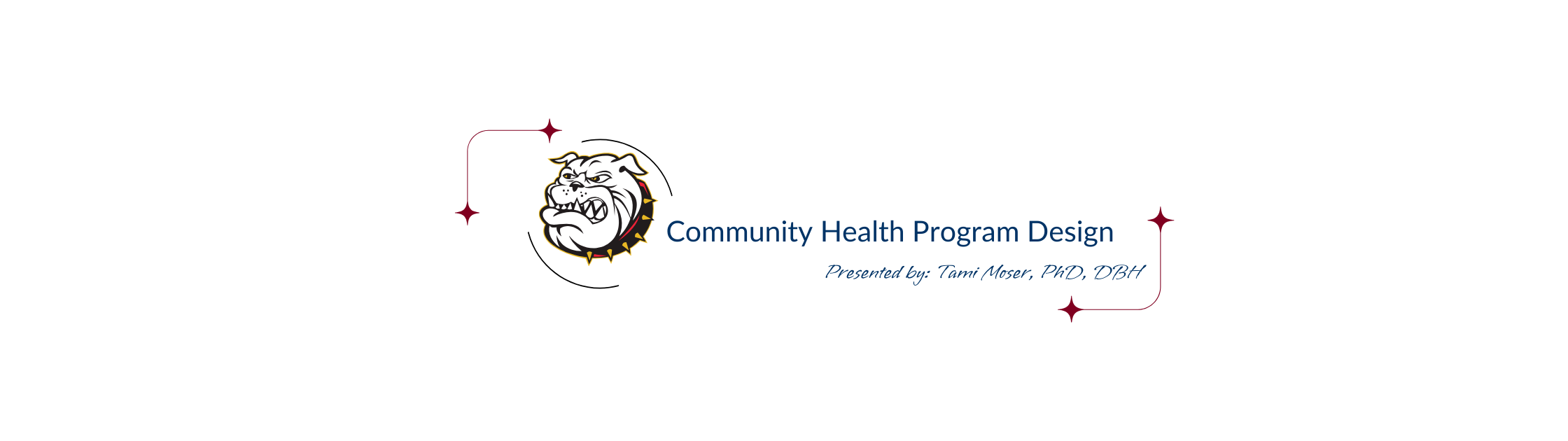
Making Your Program Stand Out: Design Tips for Non-Designers
Community Health Management Plan Design
| Tami Moser, PhD., DBH | Rating 0 (0) (0) |
| Launched: Oct 25, 2024 | |
| tami.moser@swosu.edu | Season: 2025 Episode: 28 |
Use Consistent Branding: One of the most important aspects of making your program stand out is to use consistent branding throughout all materials. This includes using the same colors, fonts, and logos on all promotional materials, websites, and social media platforms. Consistent branding helps create a cohesive look that will make your program easily recognizable to your audience.
SUBSCRIBE
Episode Chapters

Use Consistent Branding: One of the most important aspects of making your program stand out is to use consistent branding throughout all materials. This includes using the same colors, fonts, and logos on all promotional materials, websites, and social media platforms. Consistent branding helps create a cohesive look that will make your program easily recognizable to your audience.
Welcome to another episode of the CHM Micro-Credential podcast! I’m your host, Dr. Tami Moser, and today, we’re diving deep into the world of design, specifically tailored for community health program portfolios. In this episode, we’ll explore the fundamental design principles you need to know, tips for effectively using templates, strategies for creating impactful visuals, and how to ensure your portfolio maintains a professional look. Whether you’re a seasoned designer or just getting started, this episode is packed with insights to help you elevate the visual appeal and communication effectiveness of your projects. So, let’s get started and make your portfolio stand out!
Tami Moser [00:00:00]:
Welcome to the community health management design podcast. I'm your host, doctor Tami Moser, and I'm thrilled to help you elevate the visual appeal of your community health program portfolios. We'll be covering some basic design principles, effective use of templates, and creating impactful visuals. So let's dive in to some questions that can surround this area. Before we start, remember good design isn't about making things pretty. It's about enhancing communication and engagement. Although I will say in terms of the making things pretty, I'm someone who likes the aesthetic. So the aesthetic of the design means something and can shift how engaged I am with material, and that's something to keep in mind.
Tami Moser [00:00:42]:
Pretty is also in the eyes of the beholders that that can be something that's left just kind of up in the air. People may not think it's pretty, but if it enhances what you're communicating and they understand it better and they're engaged in it because of parts of the design, that's helpful for you. Right? You know, in community health, clear professional presentation can make the difference between a program that gets funded and one that doesn't. So let's get to our first question. What are the key design principles I should keep in mind when creating my portfolio? And here are the fundamental principles to remember. Hierarchy. Use size, color, and placement to guide the reader's eyes to the most important information first. Color and size and place make a difference.
Tami Moser [00:01:36]:
People read from the left to the right in the United States, so keep that in mind. Maybe you have something in the portfolio or the way you're designing the pages, so you want to pull their eyes to the right first. For some reason in the design, it's important for it to be on the right, but you do wanna capture their attention quickly. You can use color or size to help with that. Consistency. Use the same fonts, colors, and styles throughout your document. I like color, and some of you might as well. And so what you'll notice in this workbook I designed is I use color often, but I'm consistent about the colors I use for certain things.
Tami Moser [00:02:19]:
For instance, when you look for the transcript or it's a podcast, I use the microphone in yellow. Transcript is a heading level 3 in yellow, all caps. That's consistent throughout. If it's an audio piece or something directly about that audio piece, more than likely, you're gonna see it in yellow. The summaries are at the top in blue. Capture your attention by the color quickly. So be consistent about this throughout. White space.
Tami Moser [00:02:54]:
Don't fear empty space. It helps focus attention and makes your document more readable. Breaks can be really important. Right? That there be that white space for the eye to rest. It's one of the reasons why we use new paragraphs, so that people can take a breath in their reading if you will. And that white space kind of does that same thing for your eye. It allows a little bit of a differentiation or a break from one material to another set of material. Contrast.
Tami Moser [00:03:25]:
Use differences in color size or style to make important elements stand out, which we've talked about already. And alignment. Align elements to create a sense of unity and organization. So you'll see in some of the pages that I have things in columns so that material can be right next to each other or examples can be next to each other instead of stacked, so they're a little easier to see and compare or to see all at one time on your screen so you don't have to have have to always scroll for pieces that are about that component. So a SWAT is a good example, aligning those in a 2 by 2 matrix so that you see them in those two columns and they're right next to each other instead of lined up. For example, in your portfolio, you might use a large bold font for main headings, medium sized subheadings, and regular text for body content. And all the regular text for body content should all be in the same font. This creates a clear hierarchy consistently using the same colors for similar elements like all charts or all call out boxes helps create that cohesive look.
Tami Moser [00:04:36]:
Our next question is about design. So I'm not a designer. So I'm thinking of using templates. Any temp tips for using them effectively? And that's an excellent question. Templates can be a lifesaver for non designers, and here are some tips for those templates. Now I've designed the book that we're using in Notion. I use Notion very heavily and have for 5 going on 5 years. I have my own databases designed, the connections design, and I have templates that I share with others so that they can use those.
Tami Moser [00:05:13]:
And Notion is one where you it's got a big community and there's a lot of opportunity for templates. However, this may not be your choice and that's fine. But when you're thinking of using templates, you wanna choose wisely. Word has templates. Excel has templates. I mean, there's a lot of templates out there. So templates can be a lifesaver if you're not a designer, and selecting a template that fits your content is important, not the other way around. You don't wanna select a template and then try to push your content into it and it not make sense in that format.
Tami Moser [00:05:46]:
So keep looking. You may not be able to find a template you like. And if you can't, then you're gonna have to start from scratch. Or maybe it's not even about like, it's about fit. Next is to customize. Don't be afraid to modify the template to suit your needs. So you can always start with the template and then adjust things that you don't like. So maybe there's a font that that is used for the regular text and you do not like the font.
Tami Moser [00:06:12]:
You could change the font of the whole template. I do suggest if you're gonna make changes like this to a template, you make the changes before you start inserting your content. It will just make it a more seamless process for you, and you won't face the challenge of having to go back and adjust what you've already input plus change the template itself for future input. Sorry. That seemed like a mouthful and a little difficult to get out. Maintain consistency. So if you change an element, make sure to update it through the throughout the whole document. And that's what I mean.
Tami Moser [00:06:48]:
Once you started putting information in and if you decide you wanna change something, then you're gonna have to go back to each each part of the document and change that element, and then it'll be changed in the template too. So anything future you add would be right. Like, for instance, on this, I've gone back and changed a few things. When I started adding those summaries, they were in black. I decided to put them in blue to capture attention, so I had to go back and change the ones that were already there. So keep that in mind. Back and change the ones that were already there. So keep that in mind.
Tami Moser [00:07:17]:
Right? That's why I just say it's easier. It's not that you can't change after you started input. It's just it's easier if you make those adjustments ahead of time. Don't overcrowd. Just because the template has a spot for something doesn't mean you need to fill it if it doesn't make sense for what you're doing. You may just eliminate that element in the template. So in other words, not everything in the template might work for you. That's similar to what I'm
Tami Moser [00:07:39]:
laying out. Right? Some of the things we talk about aren't
Tami Moser [00:07:39]:
necessarily relevant to your particular program, and necessarily relevant to your particular program, and other elements are. So it's the same thing with templates. Stick to a color scheme, choose 2 to 3 main colors, and use them consistently. I'm tending toward blue, yellow, and, pink. I mean, primary. I'll highlight with some other colors here and there, but the blue, the black, and the yellow are really the primary colors I'm using throughout my document. In other words, you don't want it to look like a clown exploded on your page and overdo the color. Decide what you wanna use for color scheme, stick with it.
Tami Moser [00:08:24]:
Remember, a template is
Tami Moser [00:08:24]:
a starting point, not a straight jacket. Feel free to adapt
Tami Moser [00:08:24]:
it to best showcase your starting point, not a straight jacket. Feel free to adapt it to best showcase your program. So, here's another question. How can I create impactful visuals if I'm not artistic? And you don't need to be Picasso to create effective visuals. Here are some strategies you can use and I will reference visuals. Here are some strategies you can use, and I will reference back to the 3 books for storytelling through data and creating compelling charts, maps, and communicating with your data in that way. So those books, one or all of them are good things to go back to. Most spreadsheet programs can create visual representations of your data fairly easily.
Tami Moser [00:09:09]:
They won't necessarily have a lot of depth to the options, but they will definitely have options. So for instance, if infographic graphics. Now there are tools for infographics that are great, and they have templates you can use. And so Canva is a tool I use quite often for designing things, the the visuals that I use. I'll go into Canva. I'll look to see if there are templates. A lot of times for me, I look at templates for ideas, and then I'll build my own because, inevitably, I wanna change so much that the original template it's more work to change the template, keep editing the template than it is just to use it as inspiration and design from scratch. You may be like that.
Tami Moser [00:09:49]:
You don't have to be. But Canva, both the free there's a free version of Canva, and there's good templates in the free version. I'm on a professional Canva account, so there's a lot more templates available there. Just depends on which fits you best. You can see the pro templates even though you can't use them in Canva. So you can always use them for inspiration and design in the free account. So Canva, great place to design infographics, or Piktochart is another that you can use that has templates for creating simple infographics. So those 2 programs are a good starting place for the infographics you might wanna design.
Tami Moser [00:10:30]:
Then the use of icons. Use simple icons to represent concepts. Website, websites like the Noun Project, n o u n, Project offer free icons that you can pull down and use. You'll see, great example, the little mics at the top of these pages. Right? Anything that's a podcast, you see the little yellow orange mic. So, you know, this has got audio with it. Great use of icons. Photos.
Tami Moser [00:11:00]:
Use high quality relevant photos. Sites like Unsplash, Deposit Photos, oh goodness. I'm pix pixaby, p I x a b y. All of these offer free stock photos. And, like, Notion has Unsplash built in. In fact, Unsplash gets used a lot as a baked in free option to pull stock photos and artwork into different types of programs. So it's a good one and has a lot of options that are free, but those would be places you could start, and photos are great to be added. Then there's just the space.
Tami Moser [00:11:41]:
Sometimes the most impactful visual is simply well organized text with plenty of white space for people to take a break in the reading. So a white space to me reminds, you know, people silence. You're talking to someone and sometimes one of the best tools you can use in trying to engage with someone is to ask a question and just shut up. That silence a lot of people get so uncomfortable with silence. They will talk and talk and talk. They'll even ask questions, ask someone a question, and then can't handle a couple of seconds of silence to allow them to start to answer it. And white space to me is kind of similar. Some people really are challenged with allowing white space to exist.
Tami Moser [00:12:30]:
They wanna fill it just like some people can't stand for there to be silence. They wanna fill it, which can be helpful if you're trying to get someone to talk to you and to give you information and you ask a question and just stay silent. There's a point where they'll break and start talking because they can't handle the silence. And so just be aware how you feel about the white space and recognize that leaving some white space can be very helpful for people. Remember, the goal is clarity and impact, not artistic complexity. This doesn't need to be like a major art piece. You just wanna use the visuals appropriately to help communicate. Okay.
Tami Moser [00:13:13]:
One final question. How can I ensure my portfolio looks professional professional and not amateurish? Well, that's a concern many people have, especially if we go back to the I'm not artistic. I'm not a designer kind of thing. But here are some tips to really help you. Limit fonts. Use no more than 2 to 3 fonts in your entire document. You want one font that's that is the font for regular text. Right? And you can always italicize or bold if within that regular font, you want to highlight something.
Tami Moser [00:13:47]:
Where you might use some other fonts is if you're doing, like, call out sections and maybe you're coloring that section, and so another font would just help it stand out a little bit more, but wouldn't be so jarring because you already have some separation with color for highlight. Another option is your heading. So you maybe you want your text in Times New Roman at times yeah. Times. But you don't want your headings in that. You want something a little fancier. Well, as long as it's readable, then that's fine. But you don't want every single, you know, heading 1, heading 2, heading 3, subheading here, text about this and text about that, and everything have a different font that can make it very amateurish.
Tami Moser [00:14:34]:
You wanna be very clean about your font users and make sure it's a readable font at a readable size. So, you know, here's the thing. I'll kind of hearken back to the executive summary. Some people want that executive summary to fit on one page, but what they wrote doesn't fit on one page. So instead of looking to cut the text or just recognize that you really need that second page, they'll take the font to, like, an 8 or a 10. Right? And so, then it gets it to where it's on a fit page, but I can't read it without, you know, enlarging the text, and that is problematic. People don't like to have to do that. So don't get into that, practice.
Tami Moser [00:15:18]:
Be consistent. Use the same style for similar elements throughout. Align the elements. So use your software's alignment tools to ensure everything lines up neatly and things aren't weirdly spaced in or out. Use high quality images, low resolution, or pixelated images. Immediately look unprofessional. And I'm gonna say this about the charts, infographics, anything you design. I run into this a lot with research projects and, doctoral students.
Tami Moser [00:15:47]:
They'll put in place a table or a, figure to help better explain the data they're working with or to explain a concept or something of that nature. But when you go and look at it, you can't read the elements in it. Things are fuzzy, too small, so big it kinda runs off the page. And what happens often when I talk to people, it's like they get tired of messing with it to get it right. You know, sometimes I'll make a visual and put it into a document and then delete it and go back and fix something, then put it in the document, then delete it. Go back and fix something because spacing is just a little off, and it's got to be fixed in order to be useful as a communication element in my document. Well, that's the same thing. No table or figure should exist or picture should exist if it doesn't help communicate something.
Tami Moser [00:16:43]:
And if it's gonna be used because you need it to help communicate something, then it has to be easily seen and recognized and understood and and the elements that our words need to be able to be read. So, you know, high quality images in terms of your photographs, that's where your pixabays, Unsplash, deposit photos become really important because you can get high quality photos that that you then have the freedom to use in commercial for commercial use or for use in the kinds of documents you're creating. So you have a license to use it through getting one of those, and it's got the the actual quality you need. You've gotta think of the same thing when you're working in Canva or any place where you're putting together infographics, which would be what a figure would be considered or a table. They've gotta be readable. Proofread. Typos and grammatical errors can undermine even the best design, and especially when you're dealing with document, a Google Doc, a Word doc, almost anything now. They have built in.
Tami Moser [00:17:50]:
I mean, this is what drives me crazy sometimes about students. And for those of you who work with students, you probably recognize this. I'll get typos or grammatical errors. And when I open a Word document, they're all highlighted. It's not like it should be a surprise to them that those things existed because I just opened the document and they all pop out with red underline, blue underline. And all you gotta do is right click on it, and you get options for fixing it. There is no reason for there to be issues with typos and grammatical errors throughout your whole document. Now there can be some, like, for instance.
Tami Moser [00:18:26]:
Okay. I have not gone up and cleaned up the transcripts. The street transcripts are created through a program, and I just bring it right over. So, I'm talking some of this does not come across in terms of the written as grammatically correct, or the transcript software may not recognize a word or get it spelled wrong in the transcript itself. Like, I found this problem with summary and summarize. It was reading it a certain way. In fact, it may even be misspelled in this transcript now, because of either my the way I'm speaking or the way it's translating it in the end. But regardless of that, I'm not cleaning up those transcripts.
Tami Moser [00:19:12]:
I give you a transcript that's exactly like what I said. I mean, it is exactly word for word what I said. And so I don't clean it up or mess with it for typos and grammatical errors. And I just figured that's a good trade off because if you'd prefer to read it, you can versus listen. Right? But
Tami Moser [00:19:29]:
in
Tami Moser [00:19:29]:
the other elements of my workbook, I want that text to be free of typos and grammatical errors. I can still miss some things, but the other thing you have available to you now, and it's not cheating to use this, are things like Grammarly pro not the free version, but the pro version. The free version is helpful, but not near as helpful as the pro version or, ProWritingAid. Sorry. I had to think for just a minute to bring
Tami Moser [00:20:03]:
one up. ProWriting aid is another one. That's a really high quality program with a lot of different kinds of reporting to help
Tami Moser [00:20:04]:
you learn and at the same time, fix your writing. So you have a lot of options anymore for proofreading, including handing it to somebody and say, hey. Can you read this and see if there are any mistakes? Because you'll hopefully remember back to the video that I had all of this start with and I asked you, if you find something, please let me know other than the transcripts because that's that's just a done deal. But anything else that I've written and put in here, if you see errors, I would like to know because I didn't catch them. Now, after this is finished and at the beginning of next year when this gets offered again, I'll read through the whole book and then I'll find some because there's been enough time since I've read it. I'll see what I missed before. But for the most part, you want to be as clean as possible. And for goodness sake, at least make it clean enough that if somebody opens it in word, they don't get all of the highlights that show the errors because at least you fixed those and so it's minimal.
Tami Moser [00:21:06]:
Oh, and a side note, if you're using a pro writing aid or a Grammarly Grammarly pro, one of the things Grammarly does is it makes suggestions. Sometimes those and word does this too, make suggestions. Sometimes the suggestions are not good suggestions. So you do really need to look at what it's saying because you can say yes and then it won't pop up as wrong in the program anymore, but it also doesn't make sense when you read it. You can also get into a loop where it shows you a problem and it suggest your way to fix it. You accept the fix, and then it pops up as a problem again, and it gives you a fix which takes it to the back to the way you had. What that generally means is there is a rule that allows for either or. And so it's just picking it up to highlight it because it can go either way.
Tami Moser [00:21:53]:
Keep that in mind too. And then get feedback. Ask colleagues or mentors to review your portfolio before finalizing it. Remember, sometimes less is more a clean simple design often looks more professional than an overly complicated one. As we wrap up, I wanna leave you with a call to action this week. And for this podcast, I want you to create a style guide for your portfolio, and that is the the layout of your program. Right? Include your chosen fonts, colors, and basic layout principles. And, really, this should then carry over to any kind of communication documents you do or any design work you do related to communication.
Tami Moser [00:22:34]:
Right? Same kind of font, same colors. It sets up a branding consistency across everything you're doing, not just your program design document, but the portfolio of all the different types of documents and materials you will have connected to this program. Redesign one key page of your portfolio applying the principles we've discussed and then create one new visual, a chart, an infographic, or a photo with a caption to include in your portfolio. And remember that visual should really communicate something. In our next podcast, we'll discuss how to prepare for presenting your beautifully designed portfolio to stakeholders. Thank you for listening in on the answers to some common questions. Remember, good design is about clear communication, not artistic perfection. I'm doctor Tami Moser and this has been making your portfolio stand out design tips for non designers.
Tami Moser [00:23:31]:
Until next time, keep making your community health programs look as good as they are.